What are the Security Issues Google Search Console ?
In Google Search Console, “security issues” describe the problems or weaknesses on a website that can endanger its security. Google actively scans websites for these issues as part of its process for indexing pages in search results. When it finds such a problem, Google alerts the website owner through the Search Console.
Security issues come in various shapes, such as:
- Hacked Content: This happens when unauthorized people alter a website’s content, inserting harmful links, spam, or irrelevant data.
- Malware: This is when harmful software gets onto a website, threatening users’ devices and private information.
- Deceptive Pages: These are sites crafted to trick users into giving away personal info or downloading malicious software. Google flags these to protect users from fraud and harmful content.
Rewritten with a more casual, human-centric touch focusing on “Fixing Security Issues in Google Search Console”:
Google Search Console keeps an eye out for “security boo-boos” on your website—kind of like a digital watchdog. These boo-boos can be anything from sneaky hackers messing with your site’s content, nasty viruses hitching a ride on your webpages, to trickster pages fishing for personal details. Google’s pretty good at catching these and will give you a heads-up in the Search Console if it finds anything fishy. It’s like getting a note from a friend saying, “Hey, something’s not right here,” giving you the chance to clean things up and keep your site safe for everyone visiting.
How to Identify and Resolve “Security Issues” in Google Search Console:
1:Visit search.google.com/search-console and sign in with your Google account information.

2: Choose the website property you want to check and fix security concerns for. If you manage numerous properties, make sure you choose the correct one.

3: Access the Security Issues Report by clicking on “Security & Manual Actions” from the left-side menu. Afterward, click on “Security Issues” to view the report, which outlines any detected security concerns on your website. The report lists each security issue identified by Google, accompanied by a description and pertinent details to assist in understanding the nature of the problem.

4: Select each security issue for further details. Examine the impacted URLs, the nature of the issue, and any extra information given. This approach will aid in grasping the extent and seriousness of the problem.
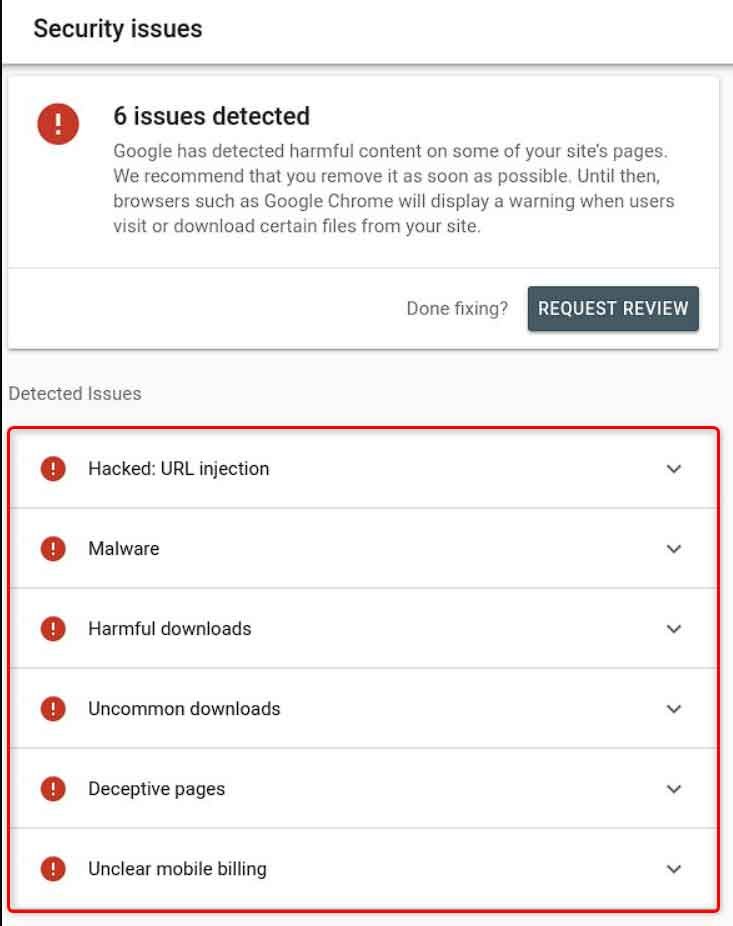
5: Upon reviewing the provided details, it’s essential to implement appropriate actions to rectify each security issue. The exact steps needed may differ based on the particular challenge. Nevertheless, consider the following general guidelines:
- Hacked Content: Start by eliminating any unauthorized or harmful content and reinstating the original material. Crucial steps include identifying and fixing any security flaws that made your site vulnerable. It’s also wise to update your passwords and enhance your security protocols.
- Malware: To address malware issues, conduct a scan of your site with trustworthy security solutions or plugins. This helps in spotting any compromised files or malicious scripts. Removing these threats quickly is key. Also, ensure your site’s software and plugins are always up to date, as older versions can be prone to security gaps.
- Deceptive Pages: Locate any misleading pages on your site and decide on the right course of action, whether it’s removal or modification. Perform comprehensive searches for any tampered files or scripts contributing to the deceit. Strengthening your site’s defenses is essential to prevent future occurrences.
6: After addressing the security concerns, return to the Security Issues report within Google Search Console. Initiate a review by selecting the “Request Review” option beside each issue you’ve resolved. This action informs Google of the corrective measures you’ve implemented, aiding in the swift elimination of any related warnings on your site.

or you can Request Review This url : https://safebrowsing.google.com/safebrowsing/report_error/?hl=en

7: Keep an eye on your Google Search Console account consistently for emerging security concerns. Remain informed about the latest security protocols, ensure your website’s software and plugins are current, and apply robust security strategies to safeguard your site and its users.
By adhering to these guidelines, you’ll be able to efficiently identify and resolve security issues via Google Search Console, maintaining your website’s security and reliability.
Google Search Console acts as an essential tool, offering comprehensive insights into security challenges and advising on suitable solutions. It’s crucial for website operators to continuously check their Search Console accounts to keep abreast of any security issues and implement appropriate measures to safeguard their sites and their visitors.






